Knowledgebase
Editing / Uploading Files Print this Article
Editing Files
Certain files can be edited within the file manager. To edit a file, click the "Edit" link in the "Action" column next to the file.
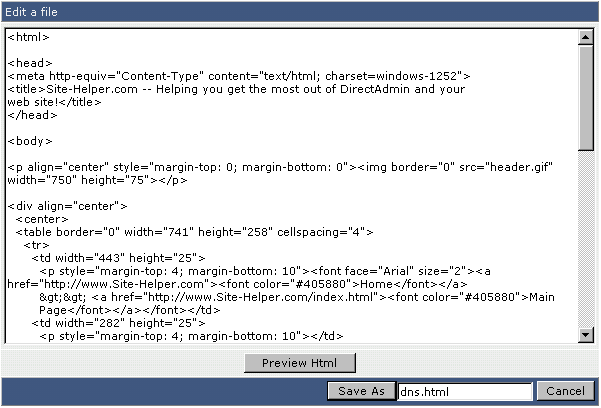
In this example we are editing dns.html. To save the file, click the "Save As" button.
The "Preview HTML" button will pop up the document in a new window, allowing you to view the web page before saving it.
Uploading Files
1. Navigate to the directory where you want to upload files.
2. Click the "Upload files to current directory" button at the bottom of the screen.
![]()
3. You will see eight (8) fields. Click the "Browse" button to select the files you wish to upload.
Click on "Upload Even More Files" if you wish to upload more than eight files at one time.
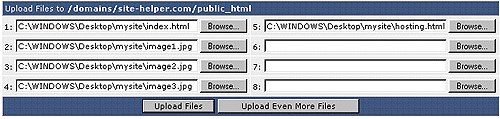
5. Click "Upload Files."
Was this answer helpful?
Related Articles
Navigating File Manager
The file manager may be accessed through the main control panel menu by clicking on the "File...
The file manager may be accessed through the main control panel menu by clicking on the "File...
Copying Files
The file manager makes it easy to copy files between folders. The first step is to navigate...
The file manager makes it easy to copy files between folders. The first step is to navigate...
Moving / Renaming Files
Moving Files To move files, use the same procedure as copying files, except click the...
Moving Files To move files, use the same procedure as copying files, except click the...
Deleting Files / Folders
The steps for deleting a directory (folder) are the same as the steps for deleting a...
The steps for deleting a directory (folder) are the same as the steps for deleting a...
Creating New Folders / Files
Creating New Folders Creating a new folder is very simple. First,...
Creating New Folders Creating a new folder is very simple. First,...

