Knowledgebase
Navigating File Manager Print this Article
The file manager may be accessed through the main control panel menu by clicking on the "File Manager" icon. A link to the file manager is also located at the bottom-left corner of the screen.
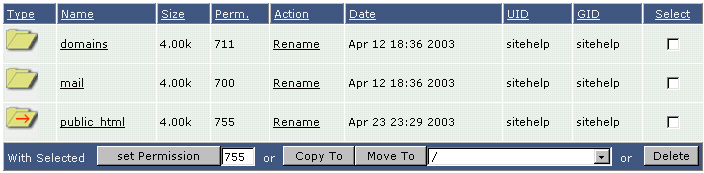
Navigating through folders is accomplished by clicking on the folder name or the folder icon (to the left of the folder name). For example, clicking the "domains" link (or folder icon) will bring us to a screen that looks like this:

You can always return to the previous directory by clicking "../ Up a Level" link. The "File Manager" link at the bottom-left corner of the screen will always return you to the highest possible directory.
Was this answer helpful?
Related Articles
Copying Files
The file manager makes it easy to copy files between folders. The first step is to navigate...
The file manager makes it easy to copy files between folders. The first step is to navigate...
Moving / Renaming Files
Moving Files To move files, use the same procedure as copying files, except click the...
Moving Files To move files, use the same procedure as copying files, except click the...
Deleting Files / Folders
The steps for deleting a directory (folder) are the same as the steps for deleting a...
The steps for deleting a directory (folder) are the same as the steps for deleting a...
Creating New Folders / Files
Creating New Folders Creating a new folder is very simple. First,...
Creating New Folders Creating a new folder is very simple. First,...
Editing / Uploading Files
Editing Files Certain files can be edited within the file manager. To edit a file,...
Editing Files Certain files can be edited within the file manager. To edit a file,...

