Knowledgebase
Moving / Renaming Files Print this Article
Moving Files
To move files, use the same procedure as copying files, except click the "Move To" button instead of the "Copy To" button. When the move is complete, you will be taken to the destination directory and you will see the moved files there.
Renaming Files / Folders
Next to each file/folder in the "Action" column (third column from the file/folder name) is a "Rename" link. Click the link next to the file or folder you wish to rename.
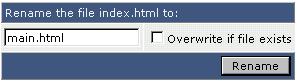
First, type in the new file name. If a file already exists by that name, click the checkbox if you want to overwrite that file.
Was this answer helpful?
Related Articles
Navigating File Manager
The file manager may be accessed through the main control panel menu by clicking on the "File...
The file manager may be accessed through the main control panel menu by clicking on the "File...
Copying Files
The file manager makes it easy to copy files between folders. The first step is to navigate...
The file manager makes it easy to copy files between folders. The first step is to navigate...
Deleting Files / Folders
The steps for deleting a directory (folder) are the same as the steps for deleting a...
The steps for deleting a directory (folder) are the same as the steps for deleting a...
Creating New Folders / Files
Creating New Folders Creating a new folder is very simple. First,...
Creating New Folders Creating a new folder is very simple. First,...
Editing / Uploading Files
Editing Files Certain files can be edited within the file manager. To edit a file,...
Editing Files Certain files can be edited within the file manager. To edit a file,...

