Knowledgebase
Filters Print this Article
Filters allow you to block certain types incoming mail. Filters are universal; that is, you cannot set a filter for specific e-mail accounts. To create filters, first access the "E-Mail Menu" from the control panel. Then, click the "Filters" icon.
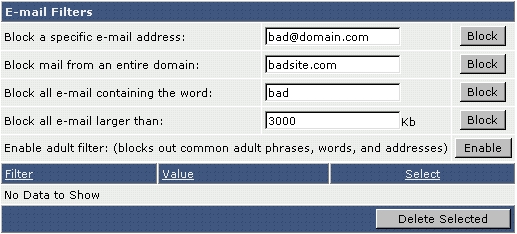
The first option allows you to block all e-mail from a specific e-mail address. Type in the full address and click "Block."
The second option allows you to block all e-mail from a specific domain. Enter the domain name (without the "www") and click "Block."
You can block all e-mail containing a specific word by typing in the word and clicking "Block." This feature will look for banned words in both the e-mail subject and body.
You may also set the maximum file size of incoming mail by entering a value in kilobytes (1024 kilobytes = 1 megabyte) and clicking "Block."
The adult filter can be turned on and off by clicking the "Enable" button. The adult filter will block the most common adult phrases, words, and addresses.
Deleting Filters
All filters will be listed in the filters menu. This will look something like:
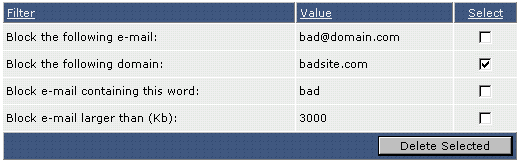
In this example we no longer want to block all e-mail coming from badsite.com. Check the box next to the filter(s) you want to remove and then click the "Delete Selected" button.
Was this answer helpful?
Related Articles
Free e-mail services such as everyone.net require that MX changes be made in order for their...
To create an e-mail account, sign into the control panel and then click on the "E-Mail Menu"...
When The server receives e-mail to addresses that don't exist, it has to do something with those...
Forwarders allow you to direct incoming mail to a different address. For example, assume...
Vacation messages tell others that you are away. A common vacation message may sound like:...

