Knowledgebase
Vacation Messages Print this Article
Vacation messages tell others that you are away. A common vacation message may sound like: "I have received your e-mail message but I am away on vacation until June 21. I will respond to it then." Vacation messages are used in conjunction with already existing POP3 accounts.
To create a vacation message, first access the "E-Mail Menu" from the control panel. Then, click the "Vacation Messages icon," followed by the "Set New Vacation Message" link.
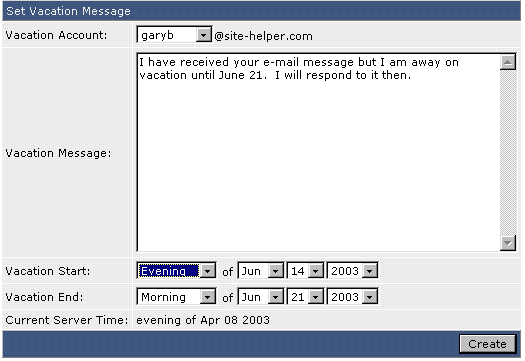
First, select the POP3 account you want to add a vacation message to. Second, enter the vacation message. Third, select when the vacation message will take effect and when it will stop taking effect. Fourth, click the "Create" button.
Modifying / Deleting Vacation Messages
All vacation messages are listed in the vacation messages menu. To completely delete a vacation message, click on the checkbox next to the vacation account and click "Delete Selected."

A vacation message may be modified by clicking on the "modify" link next to the vacation account. The modify feature allows you to change the message text, vacation start time, and vacation end time.
Was this answer helpful?
Related Articles
Free e-mail services such as everyone.net require that MX changes be made in order for their...
To create an e-mail account, sign into the control panel and then click on the "E-Mail Menu"...
When The server receives e-mail to addresses that don't exist, it has to do something with those...
Forwarders allow you to direct incoming mail to a different address. For example, assume...
To create a mailing list, first access the "E-Mail Menu" from the control panel. Then,...

