Knowledgebase
Creating E-Mail Accounts Print this Article
To create an e-mail account, sign into the control panel and then click on the "E-Mail Menu" link, followed by the "POP3 E-Mail Accounts" link. You will notice one e-mail account already exists: [email protected] (where "username" is the control panel sign in name). This account is permanent and cannot be deleted.
To create a new POP3 mail account, click on "Create POP3 Mail Account." You will see the following box:
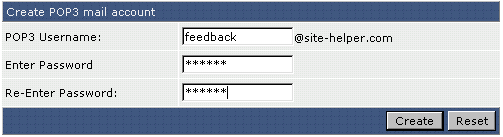
Enter a username and password. Then click "Create." The control panel will then return a page that looks like:

Note: You cannot create a POP3 account if the username is taken by an autoresponder, forwarder, or mailing list.
Changing E-Mail Account Passwords
To change the password of an e-mail account first access the "POP3 E-Mail Accounts" menu. Next, click the "change" link next to e-mail address).
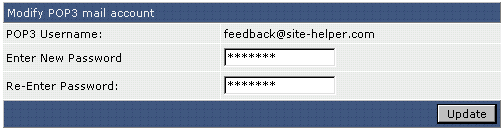
Once the "Modify POP3 Mail Account" box appears, enter the new password and click "Update."
Deleting E-Mail Accounts
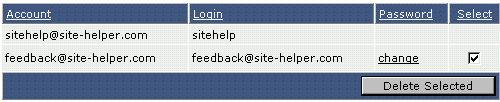
To delete an e-mail account first access the "POP3 E-Mail Accounts" menu. Next, check the box beside the account(s) you wish to delete and press "Delete Selected.
Was this answer helpful?
Related Articles
Free e-mail services such as everyone.net require that MX changes be made in order for their...
When The server receives e-mail to addresses that don't exist, it has to do something with those...
Forwarders allow you to direct incoming mail to a different address. For example, assume...
Vacation messages tell others that you are away. A common vacation message may sound like:...
To create a mailing list, first access the "E-Mail Menu" from the control panel. Then,...

