Knowledgebase
Manage Account Suspension Print this Article
Overview:
Suspension and bandwidth limiting are two separate functions. For more information, read our Account Suspension Versus Bandwidth Limiting and Account Termination documentation.
This feature allows you to suspend and unsuspend accounts on your server. For example, you may wish to temporarily disable delinquent accounts.
For more information about the effects of account suspension, read our What Happens When You Suspend an Account article.
List of accounts
The system lists all of the accounts on your server. The interface displays active, unsuspended accounts in white, and displays suspended accounts in red. In the example below, the example1.com account is suspended:
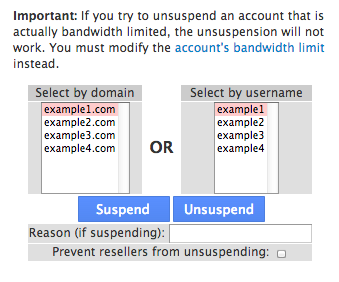
The list of accounts in the Manage Account Suspension interface.
Suspend an account
To suspend an account, perform the following steps:
-
Select the account that you wish to suspend.
-
Enter a reason in the text box.
Note:We recommend that you always specify a reason for account suspension. If a reseller owns the account, the reason may help that reseller to resolve the issue quickly.
-
To ensure that resellers cannot unsuspend the account, select the Prevent resellers from unsuspending checkbox.
-
Click Suspend.
Unsuspend an account
To unsuspend an account, perform the following steps:
-
Select the account that you wish to unsuspend.
Remember:Only users with
rootprivileges can unsuspend a locked account. -
To keep service proxying, select the Retain Service Proxying checkbox. Most users do not need to select this checkbox.
-
Click Unsuspend.
Limitations
This interface has the following limitations:
- The system will not suspend any of the account’s Amazon RDS™ remote databases.
- This feature uses Apache® virtual host include files to redirect incoming web traffic to an Account Suspended interface.
- You cannot change a suspended account’s password.
- When you suspend an account, the system adds a special character to the front of the cPanel user’s password field. This special character creates an invalid hash, which results in an invalid password message to the cPanel user.
Was this answer helpful?
Related Articles
Overview: This interface allows you to change an account’s IP address. You can use this...
Overview: The Create a New Account interface allows you to create new cPanel or WHM accounts....
Overview: This interface enables you to email every cPanel user simultaneously. This feature is...
Overview: This feature allows you to force users to change their passwords. After you use this...
Overview: Important: Suspension and bandwidth limiting are two separate functions. For more...

