Knowledgebase
Accessing System Logs Print this Article
At the top of the Statistics menu are three text links: "Backed up Apache Logs," "Apache Usage Log," and "Apache Error Log."
Backed up Apache Logs
Clicking the "Backed up Apache Logs" link will bring you to a File Manager screen containing a list of .tar.gz files named by domain/subdomain and month. For example:
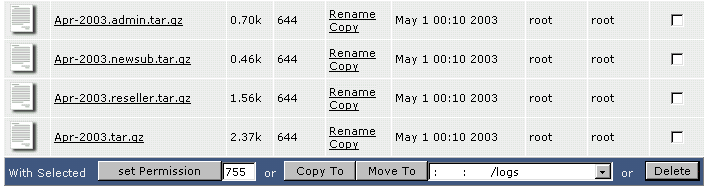
Here we see four backups for the month of April: the subdomains (admin, newsub, and reseller), and the backup for the main domain (Apr-2003.tar.gz). Backed up Apache logs contain both usage and error data.
Click on the file name of the backup to download it.
Note:
Log files are owned by the server administrator and cannot be deleted. Log files do not count towards your disk space quota.
Apache Usage and Error Logs
Apache usage and error logs can be viewed directly by clicking on the "Apache Usage Log" or "Apache Error Log" link.
The raw logs appear in a large text box that looks like this:

The above image is an example of an error log. Viewing raw logs are a great way to troubleshoot specific problems, such as installing and executing scripts. Both logs (usage and error) are backed up monthly and archived in /home/domain.com/logs. Please see the previous section ("Backed up Apache Logs") for more information.
Was this answer helpful?
Related Articles
To check disk space and bandwidth usage, click on the "Statistics" icon from the main control...
The main Statistics menu provides a great deal of information. As mentioned above, the...
In the main Statistics menu, click on the appropriate domain name to launch Webalizer. ...

