Knowledgebase
Uploading With DirectAdmin's File Manager Print this Article
1. Sign into the control panel and click the "File Manager" icon.
2. Navigate to the directory where you want to upload files.
3. Click the "Upload files to current directory" button at the bottom of the screen.
![]()
4. You will see eight (8) fields. Click the "Browse" button to select the files you wish to upload.
Click on "Upload Even More Files" if you wish to upload more than eight files at one time.
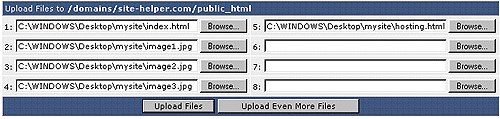
5. Click "Upload Files."
Was this answer helpful?
Related Articles
Home (index.html) File
The default file for any web directory is index.html. That means when visitors access...
The default file for any web directory is index.html. That means when visitors access...
Uploading With MS FrontPage
FrontPage 98 1. Make sure you are connected to the Internet. Open your...
FrontPage 98 1. Make sure you are connected to the Internet. Open your...
Uploading Through SSH
Uploading Through SSH With SSH you can sign into the server and download files directly...
Uploading Through SSH With SSH you can sign into the server and download files directly...
Directory Structure
At the root of your account exists these directories: /backups /domains /mail /public_html...
At the root of your account exists these directories: /backups /domains /mail /public_html...
Uploading With FTP
Step 1: Obtain FTP client software. Uploading to the server through FTP requires special...
Step 1: Obtain FTP client software. Uploading to the server through FTP requires special...

