Knowledgebase
MX Entry Print this Article
Overview
This feature allows you to route a domain's incoming mail to a specific server. Changes to the MX entry will also result in changes to the DNS records.
This feature is useful if you wish to create a backup mail exchanger to handle mail when the server is down.
Configure Email Routing
![]() Warning: Misconfigured MX entries can completely disable your ability to receive mail. If you are unsure which option to choose, contact your system administrator.
Warning: Misconfigured MX entries can completely disable your ability to receive mail. If you are unsure which option to choose, contact your system administrator.
To determine how your server routes mail for a domain:
- Select the desired domain from the menu.
- Select an option under Email Routing:
- Automatically Detect Configuration — The server will automatically detect, and use, the configuration set below and detailed under the MX Records heading at the bottom of the interface.
- Local Mail Exchanger — The domain will accept mail, regardless of whether a higher-priority mail exchanger has been designated. (If a higher-priority mail exchanger exists, the server will route mail to both domains.)
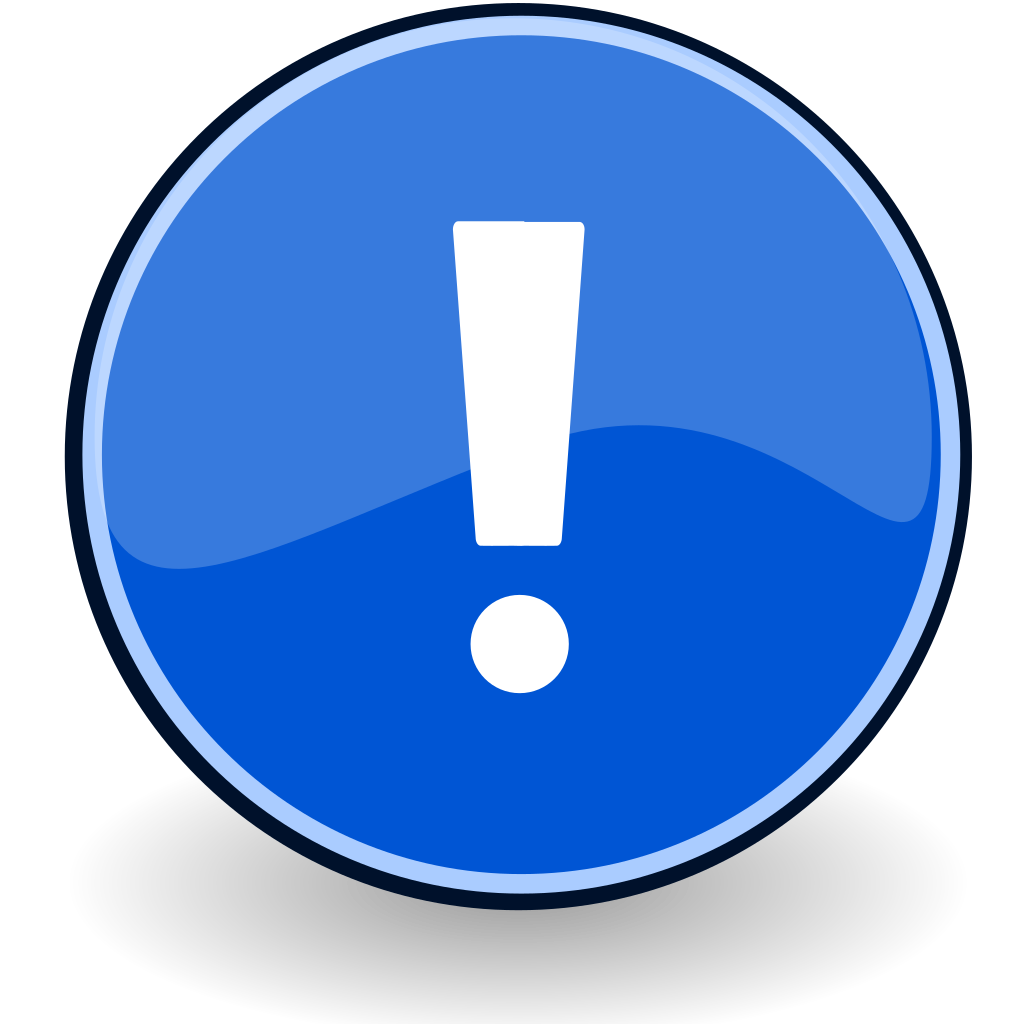 Note: Choose this option if your server uses SmartHost or another gateway service to filter mail.
Note: Choose this option if your server uses SmartHost or another gateway service to filter mail.
- Backup Mail Exchanger — The domain will act as a backup mail exchanger, and will hold mail in the queue if the primary exchanger becomes unavailable.
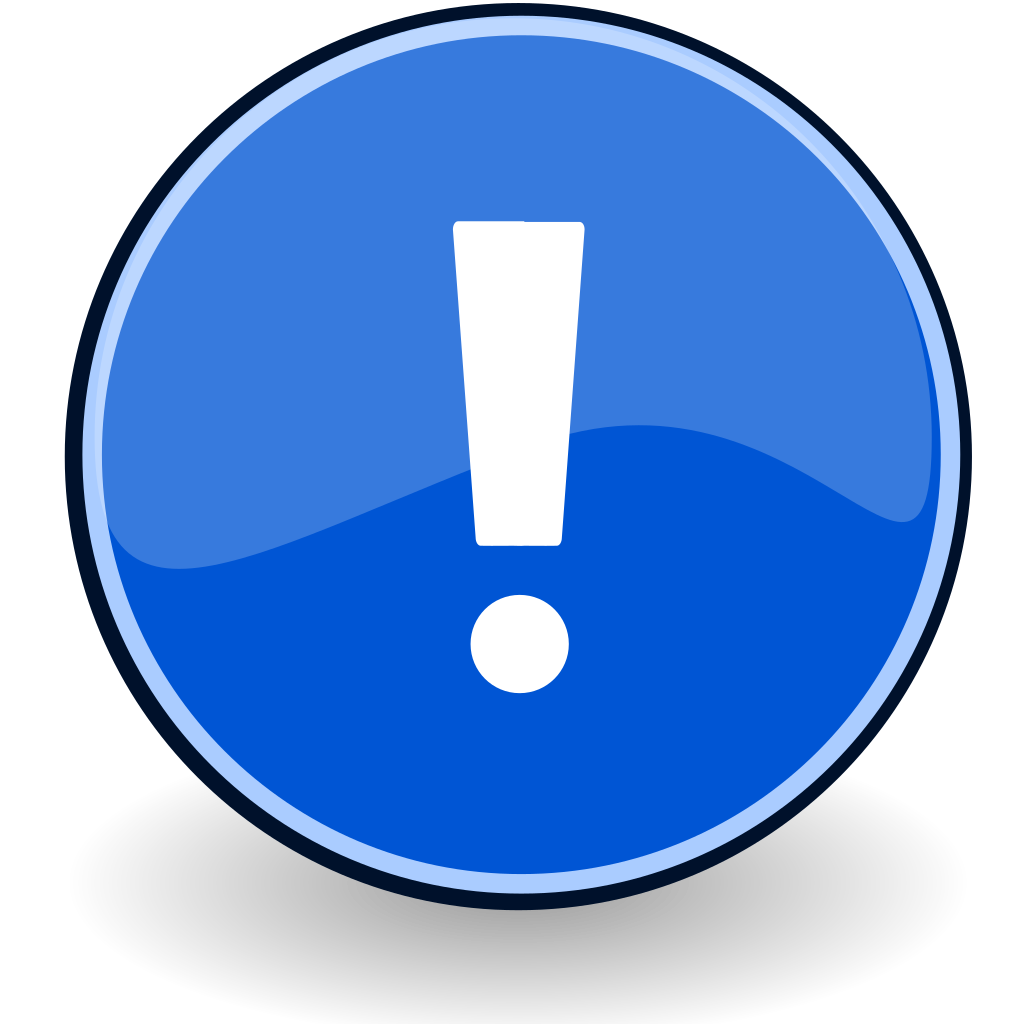 Note: You will need to configure the primary MX entry to point to the appropriate exchanger.
Note: You will need to configure the primary MX entry to point to the appropriate exchanger.
- Remote Mail Exchanger — The domain will not accept mail. Instead, it will send it to the primary mail exchanger.
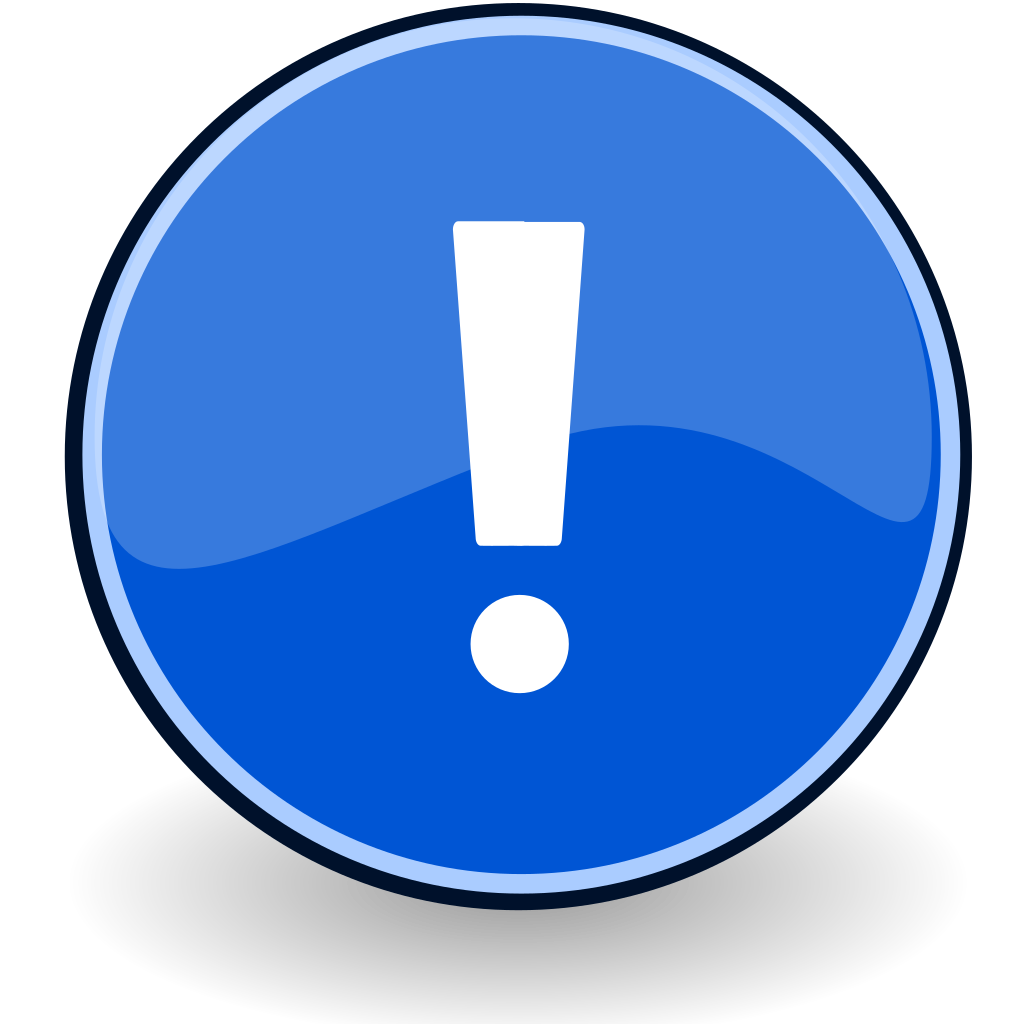 Note: You will need to configure the primary MX entry to point to the appropriate exchanger.
Note: You will need to configure the primary MX entry to point to the appropriate exchanger.
- Click Change.
Add a New MX Entry
- Under Add New Record, set the priority for the new MX entry.
Remember:
- Lower values denote higher priority. The highest priority is
0. - The primary mail server(s) (those with lower priority values) will receive mail sent to your domain.
- Backup, or secondary, mail servers (those with higher priority values) are used for backup or other purposes.
- If you assign the same priority value to multiple mail servers, when that level of mail server is needed, mail will be distributed to those servers randomly.
- Lower values denote higher priority. The highest priority is
- In the Destination text box, enter the hostname of the new mail exchanger.
 Important: This must be a fully qualified domain name (FQDN). You cannot specify an IP address here.
Important: This must be a fully qualified domain name (FQDN). You cannot specify an IP address here.
- Click Add New Record.
Delete an MX Entry
To delete an MX entry:
- Click Delete next to the appropriate MX entry in the MX Records list.
- Click Delete again to confirm that the entry should be deleted.
Edit an MX Entry
To edit an MX entry:
- Click Edit next to the appropriate MX entry in the MX Records list.
- Change the Priority or Destination as needed.
- Click Edit again to confirm that the entry should be changed.
Was this answer helpful?
Related Articles
Email Trace
Overview This feature allows you to review details about email delivery attempts for your...
Overview This feature allows you to review details about email delivery attempts for your...
Troubleshooting Webmail
How do I log into webmail? Access your domain at port 2096. To do so, you will...
How do I log into webmail? Access your domain at port 2096. To do so, you will...
Email Authentication
Overview cPanel’s email authentication features provide information about outgoing messages....
Overview cPanel’s email authentication features provide information about outgoing messages....
Mail
Log sender rates in the exim mainlog This option allows you to log sender rates in the Exim mail...
Log sender rates in the exim mainlog This option allows you to log sender rates in the Exim mail...
WebMail
Overview Webmail allows you to access your email accounts through a web browser such as Firefox,...
Overview Webmail allows you to access your email accounts through a web browser such as Firefox,...

